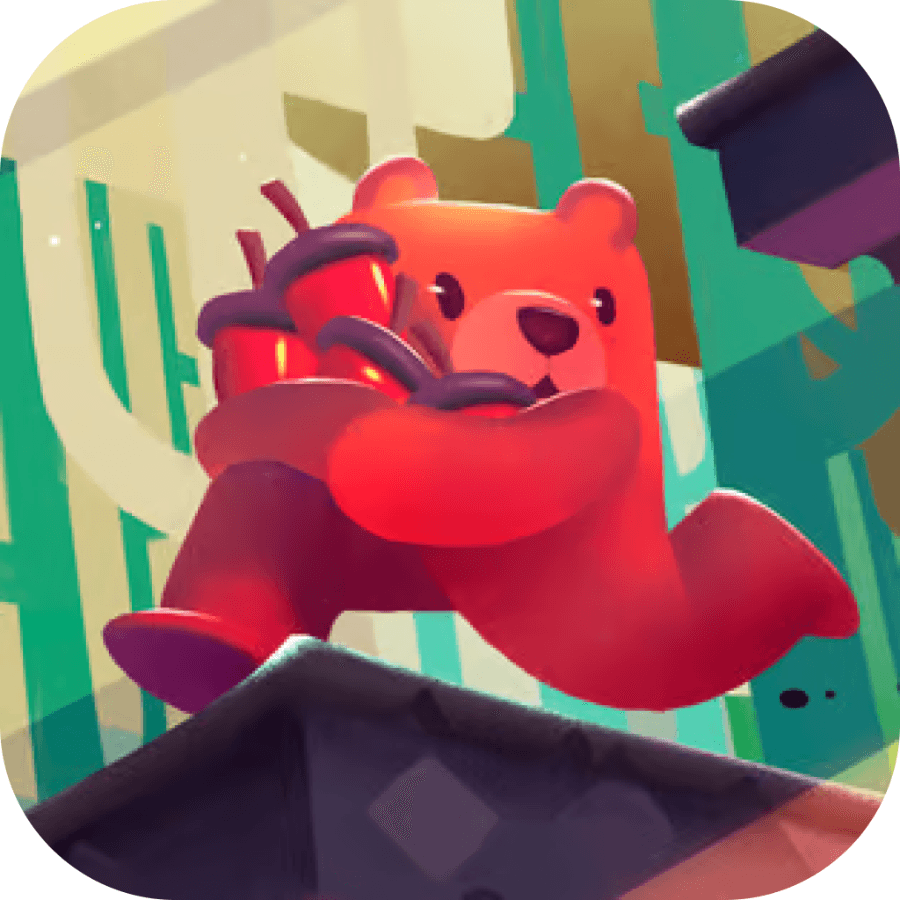

When it comes to maintaining your laptop’s performance and longevity, choosing the right battery replacement is crucial. Let’s explore this topic in more detail with Shady Bears below. A reliable battery can extend your device’s lifespan and ensure optimal performance, making it an essential investment for any laptop user.
Before diving into the process of purchasing a laptop battery replacement, it’s essential to understand the different types of batteries available and their compatibility with your specific laptop model. Laptop batteries come in various shapes, sizes, and chemistries, each designed to meet the unique requirements of different laptop brands and models.
Lithium-Ion (Li-Ion) Batteries: These are the most widely used batteries in modern laptops. Li-Ion batteries offer a high energy density, meaning they can store a large amount of power in a relatively small and lightweight package. They also have a low self-discharge rate, which means they retain their charge well when not in use.
Lithium Polymer (Li-Po) Batteries: Li-Po batteries are a variation of Li-Ion batteries that use a polymer electrolyte instead of a liquid one. They are often found in ultra-thin laptops and offer similar benefits to Li-Ion batteries, including high energy density and low self-discharge rates.
Nickel-Metal Hydride (NiMH) Batteries: While less common in modern laptops, NiMH batteries are still used in some older models. They have a lower energy density compared to Li-Ion batteries but are generally more affordable.
Nickel-Cadmium (NiCd) Batteries: These batteries are rarely used in modern laptops due to their lower energy density and environmental concerns regarding cadmium disposal. However, you may still encounter them in some older devices.
When selecting a replacement battery, it’s crucial to ensure compatibility with your specific laptop model. Factors to consider include:
Physical dimensions and shape
Voltage rating
Connector type and pin configuration
Battery capacity (measured in milliamp-hours or mAh)
To determine the correct battery for your laptop, you can:
Check your laptop’s user manual or documentation
Look up the specifications on the manufacturer’s website
Consult with the laptop manufacturer’s customer support
Examine the details printed on your current battery
It’s important to note that using an incompatible battery can not only result in poor performance but also potentially damage your laptop or pose safety risks. Always prioritize compatibility and quality when selecting a replacement battery.
Read more: Best All in One PCs for Small Workspaces
Once you’ve identified the compatible battery type for your laptop, the next step is to evaluate the quality and performance of potential replacements. Not all batteries are created equal, and choosing a high-quality option can significantly impact your laptop’s performance and longevity.
Key factors to consider when assessing battery quality include:
Capacity: The battery’s capacity, measured in milliamp-hours (mAh), indicates how much charge it can hold. Generally, a higher capacity translates to longer battery life. However, it’s important to note that the actual runtime will depend on various factors, including your laptop’s power consumption and usage patterns.
Energy Density: This refers to the amount of energy stored in the battery relative to its size and weight. Batteries with higher energy density can provide more power without increasing in size, which is particularly important for maintaining your laptop’s portability.
Cycle Life: The cycle life of a battery refers to the number of charge-discharge cycles it can undergo before its capacity significantly degrades. High-quality batteries typically offer a longer cycle life, meaning they can maintain their performance over a more extended period.
Safety Features: Look for batteries that incorporate safety features such as overcharge protection, short-circuit protection, and temperature control. These features help prevent accidents and extend the battery’s lifespan.
Brand Reputation: Opt for batteries from reputable manufacturers or those recommended by your laptop’s manufacturer. While these options may be more expensive, they often offer better quality, reliability, and safety.
Warranty: A good warranty can provide peace of mind and protection against defects or premature failure. Look for batteries that come with at least a one-year warranty.
When comparing batteries, pay attention to their specifications and read user reviews to get an idea of real-world performance. Keep in mind that extremely low-priced batteries may compromise on quality and safety, so it’s often worth investing in a slightly more expensive option for better long-term value.
It’s also worth noting that some laptop models use built-in batteries that are not designed to be easily replaceable by the user. In such cases, it’s generally best to have the battery replaced by the manufacturer or an authorized service center to ensure proper installation and maintain your warranty.
Once you’ve identified a compatible, high-quality battery for your laptop, the next step is to navigate the purchase process. This involves choosing where to buy the battery, comparing prices, and ensuring you’re getting an authentic product.
Here are some tips to help you make a successful purchase:
Authorized Retailers: Whenever possible, purchase your replacement battery from authorized retailers or directly from the laptop manufacturer. This reduces the risk of receiving counterfeit or substandard products.
Online Marketplaces: If you’re buying from online marketplaces like Amazon or eBay, be sure to carefully read seller ratings and customer reviews. Look for sellers with a high rating and a history of positive feedback, particularly for laptop battery sales.
Price Comparison: While it’s tempting to go for the cheapest option, remember that extremely low prices can be a red flag for counterfeit or low-quality batteries. Compare prices across multiple reputable sellers to get an idea of the reasonable price range for your specific battery model.
Check for Authenticity: Counterfeit batteries are unfortunately common in the market. Look for signs of authenticity such as proper packaging, correct labeling, and serial numbers. Some manufacturers offer online tools to verify the authenticity of their products.
Avoid Bulk Deals: Be cautious of deals that seem too good to be true, such as bulk purchases at significantly discounted rates. These are often avenues for counterfeit or substandard products.
Consider Shipping: If you’re ordering online, factor in shipping costs and delivery times. Some sellers may offer free shipping, which could make their total price more competitive.
Return Policy: Check the seller’s return policy before making a purchase. A good return policy can provide additional protection in case you receive a defective or incompatible battery.
Payment Security: Use secure payment methods and avoid sellers who only accept payments through unconventional channels.
When you receive your new battery, inspect it carefully before installation. Check for any signs of damage, proper labeling, and match the specifications with what you ordered. If anything seems amiss, contact the seller immediately.
Remember, investing time in finding the right seller and carefully reviewing your purchase can save you from the headaches and potential risks associated with low-quality or counterfeit batteries.
Read more: How Much RAM Do You Really Need for Your Laptop
After successfully purchasing a reliable replacement battery for your laptop, proper installation and maintenance are crucial to ensure optimal performance and longevity. Here are some best practices to follow:
Installation:
Safety First: Before beginning the installation process, ensure your laptop is powered off and unplugged from any power source. Remove any accessories or external devices connected to the laptop.
Static Discharge: To prevent damage from static electricity, touch a grounded metal object before handling the battery or internal components of your laptop.
Follow Instructions: Refer to your laptop’s user manual or the manufacturer’s website for specific instructions on how to replace the battery. The process can vary significantly between different laptop models.
Handle with Care: When removing the old battery and installing the new one, handle both with care. Avoid touching the battery contacts or applying excessive force.
Secure Installation: Ensure the new battery is properly seated and securely fastened in the laptop. Improper installation can lead to poor performance or potential safety hazards.
Initial Charging: After installation, charge the new battery fully before using your laptop on battery power. This helps calibrate the battery and ensures accurate charge level reporting.
Maintenance:
Regular Use: Lithium-ion batteries perform best when they’re used regularly. Try to use your laptop on battery power at least once a week to keep the battery active.
Avoid Extreme Temperatures: Both high and low temperatures can negatively affect battery performance and lifespan. Avoid exposing your laptop to extreme temperatures, especially when charging.
Partial Discharges: Unlike older battery technologies, modern lithium-ion batteries don’t have a “memory effect.” It’s generally better to perform partial discharges and frequent recharges rather than fully discharging the battery.
Avoid Overcharging: While most modern laptops have systems to prevent overcharging, it’s still a good practice to unplug your laptop once it’s fully charged, especially if you won’t be using it for an extended period.
Storage: If you need to store your laptop for an extended period, charge the battery to about 50% and remove it from the laptop if possible. Store both the laptop and battery in a cool, dry place.
Software Updates: Keep your laptop’s operating system and drivers up to date. These updates often include power management improvements that can help optimize battery performance.